Airwallex WHMCS Gateway Documentation
Complete guide to installing and configuring the Airwallex payment gateway in your WHMCS installation.
Table of Contents
Prerequisites
- WHMCS version 8.0 or higher
- PHP version 8.0 or higher
- IonCube Loader installed and enabled
- SSL certificate installed on your domain
- Airwallex Business Account with:
- Verified business profile
- PCI-DSS SAQ A questionnaire completed to enable payments access
- API credentials from your Airwallex Dashboard
WHM/cPanel Configuration
The Airwallex WHMCS gateway securely communicates via API to establish a session and load the payment fields within an iframe from Airwallex for PCI compliance. You must configure your server to allow iframes to load properly.
Important:
You need to disable X-Frame-Options in WHM for the Airwallex payment gateway to function correctly.
Disable Use X-Frame-Options
Follow these steps in cPanel & WHM to allow iframes to load:
Log in to WHM
Access Tweak Settings
Navigate to WHM » Server Configuration » Tweak Settings
Modify X-Frame-Options Setting
Set "Use X-Frame-Options and X-Content-Type-Options headers with cpsrvd" to Off

Save Changes
Click the "Save" button at the bottom of the page to apply the changes
Installation
Follow these steps to install the Airwallex payment gateway module:
Download the Module
After your purchase, you will receive an email containing the download link for the latest version of the Airwallex WHMCS module.
Upload to WHMCS
Upload the zip file to your whmcs directory in your web hosting. Extract the file here.
Verify Installation
Ensure the following paths exist in your WHMCS installation:
modules/gateways/airwallex.php modules/gateways/callback/airwallex.php Folder: modules/gateways/airwallex includes/hooks/airwallex.php
Configuration
Configure the Airwallex payment gateway in your WHMCS admin panel:
Access Apps & Integrations
Navigate to Settings → Apps & Integrations in your WHMCS admin area
Locate Airwallex Gateway
Use the search function to find "Airwallex Gateway" and click on it
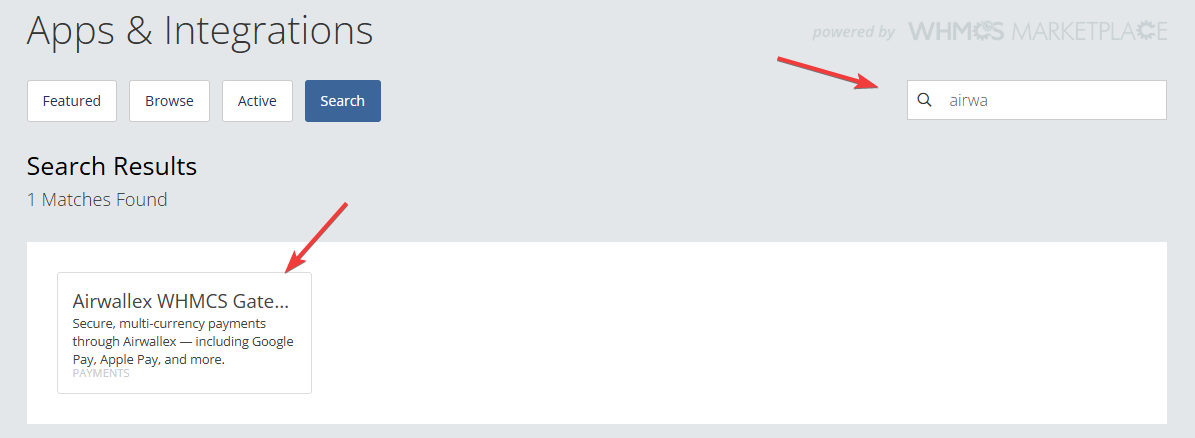
Activate the Gateway
Click the "Activate" button to enable the Airwallex payment gateway
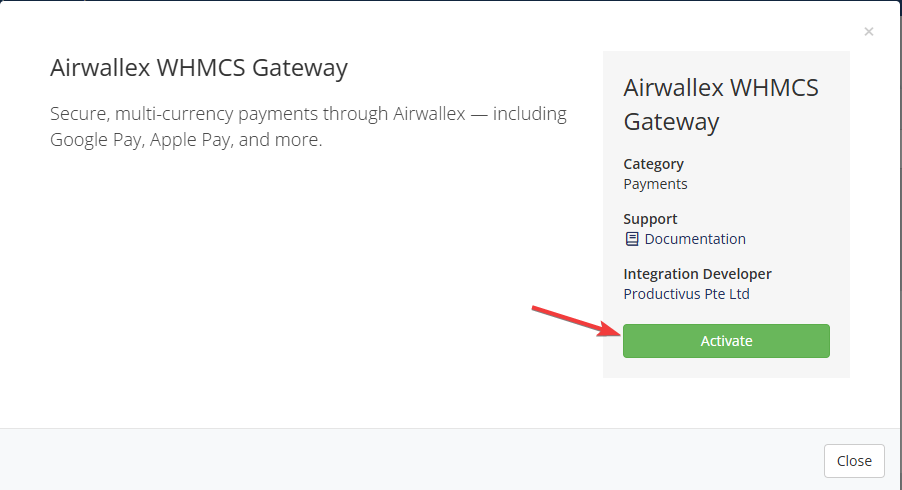
Access Gateway Settings
After activation, either click the "Manage" button or navigate to System Settings → Payment Gateways to configure the gateway
Enter API Credentials
- API Key
- Client ID
Configure Settings
- Display Name - Enter what you would like your clients to see as the payment method name
- Enter in your Airwallex API Key and Client ID
- Configure Card & Provisioning Controls
- Auto-accept free orders: Automatically accept the orders after a valid payment method is added
- Pause provisioning until card is active: Pause provisioning until valid payment method is added
- Custom Messages: Customize the messages your clients see when waiting for a payment method to be added
- Fee Configuration: Configure the fee for the Airwallex Gateway to record transaction fees against payments.
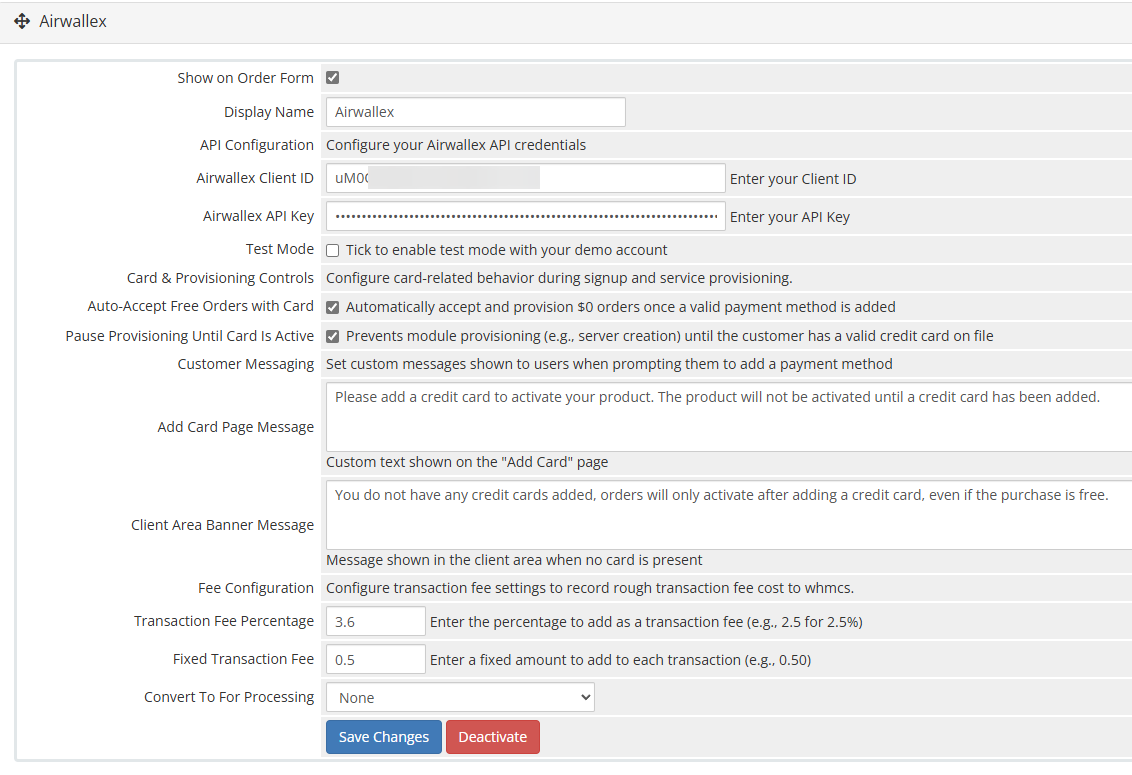
Note about Test Mode:
Test mode is available for Airwallex Demo accounts which requires Airwallex to create you a demo tenant. If you need to do some testing we can assist with some demo credentials. Please feel free to contact us.
Adding Payment Methods
Your clients can easily add new payment methods in their client portal:
Access Payment Methods
In the client portal, customers can navigate to the payment methods section to add a new payment method.
Add New Payment Method
When adding a new payment method, clients will see the payment options that you have enabled in your Airwallex account:
- Credit/Debit Card - Enter card details securely
- Google Pay - Quick and convenient payment setup
- Apple Pay - Seamless payments on Apple devices
- Other payment methods that are enabled in your Airwallex account
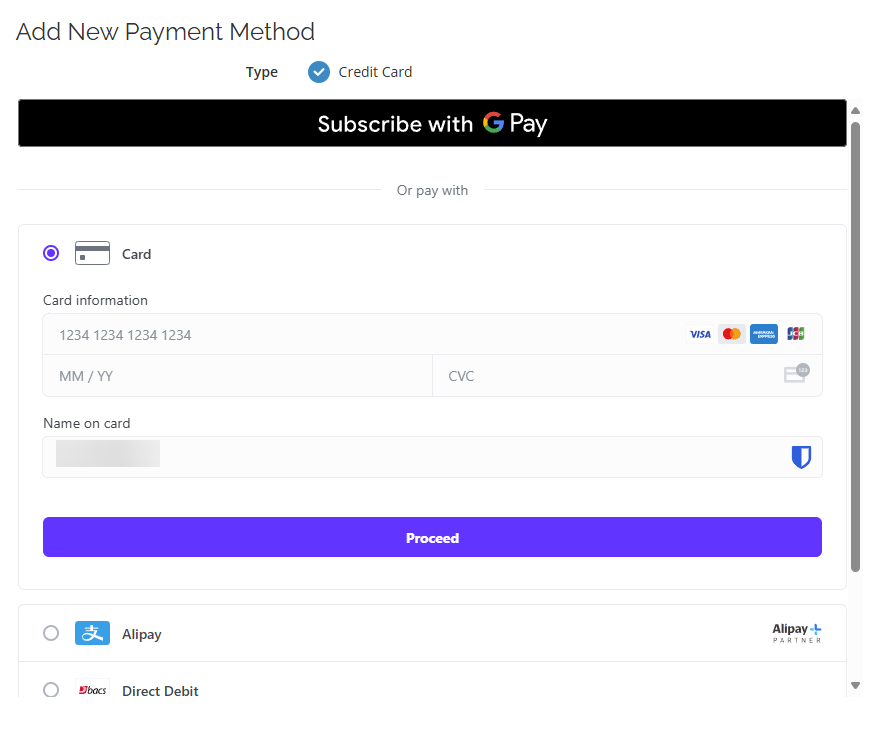
Secure Storage
Payment methods are securely stored using Airwallex's tokenization system, ensuring that sensitive payment data is never stored on your WHMCS server.
Invoice Payment
The Airwallex Gateway uses remote tokenization, providing a seamless checkout experience for your clients' first transaction. Their payment method will be automatically saved for future payments:
First Invoice Checkout
When clients view their first invoice and select to pay, they will be presented with the available payment options. After completing their first payment, their payment method will be securely saved for future use.
Payment Options
During checkout, clients will see:
- Their saved payment methods (for returning customers)
- Option to add a new payment method
- Available payment options as configured in your Airwallex account
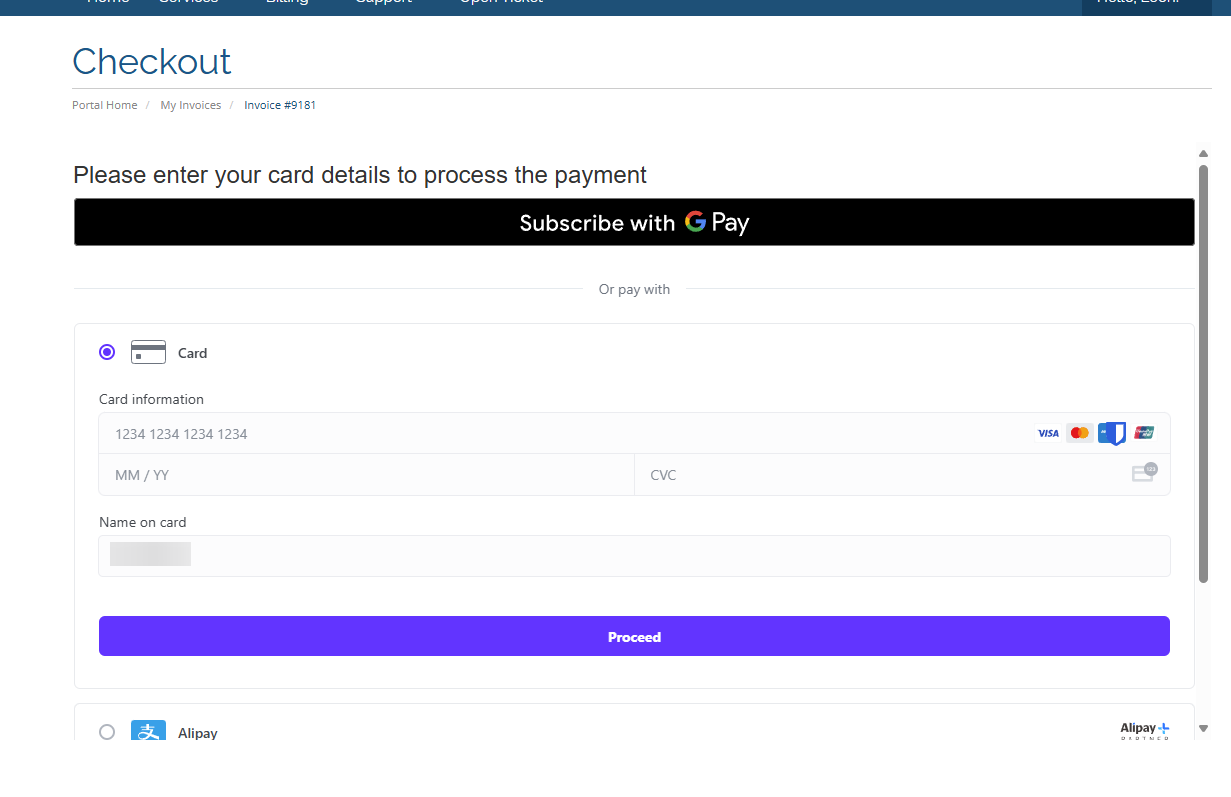
Future Payments
For subsequent invoices, clients can easily pay using their saved payment method, or choose to add a new one. All payment methods are securely stored using Airwallex's tokenization system, ensuring that sensitive payment data is never stored on your WHMCS server.